Online Privacy Unlocked
Minor in Writing Capstone Project
How to....
These instructions are for a computer rather than a mobile device unless otherwise indicated.
(adapted from Consumerreports.org)
Turn Off Facial Recognition
While this feature is created for the ability to find friends in photos and stop the creation of fake accounts, Facebook actually is not very clear on how the data is used otherwise. According to Consumer Reports, the company filed a technology patent that allows Facebook to identify people while they are shopping in stores. Another patent allows the company to see emotions flit across the user’s face as they look at content.
Do the following:
-
Go to Facebook’s home page
-
Navigate to the question mark at the top right of the page
-
Click Privacy Shortcuts
-
Control Face Recognition
-
No
-
-
Make Your User Profile Harder to Find
Your profile setting can be changed to not show up in Google searches.
Do the following:
-
Click the drop-down arrow at the top right of the Facebook home page
-
Go to Settings
-
Click Privacy on the left column
-
Do you want search engines outside of Facebook to link to your profile?
-
Edit
-
Unclick the checkbox on the bottom
-
-
-
Stop Location Access to Facebook
Do the following for iPhone:
-
Choose Settings on the phone
-
Privacy
-
Tap on Location
-
Click Facebook
-
While Using the App or Never
-
-
-
-
Do the following for Android:
-
Tap on the hamburger icon in the top right corner of screen while on Facebook home page
-
Choose Settings
-
Apps
-
Facebook
-
Permissions
-
Locations
-
Off
-
-
-
-
-
-
Limit Who Can See Your Profile Info, Photos, and Posts
Anyone can see your personal information, such as your birthdate, names of loved ones, etc. if your info is set to public access.
Do the following on your computer:
-
Go to Settings
-
Privacy
-
Navigate to the question Who can see your future posts?
-
Click Edit
-
Scroll down the page until Limit Past Posts appears
-
-
-
-
Restrict Facebook from Tracking Activity on Other Websites
If you click the Like, Share, Facebook Login, etc. buttons on any website, Facebook has captured this information, whether it is on a story you read, a video, or the products that you have purchased. While there is no functionality to stop Facebook from collecting this data, ad-blockers can serve as bodyguards that stop Facebook from infiltrating other browsing.
-
Install ad-blocking extensions from the following businesses:
-
Disconnect: This has a blacklist format. The drop-down menu allows users to display a dynamic representation of material being blocked.
-
Ghostery: Pick which trackers should be blocked (ads, analytics, social media). Users also have the option to “Block All” or have the extension choose which sites to block based on browsing history.
-
For more ad-blocker information, visit this article on Consumer Reports.
(adapted from Consumerreports.org)
How to Turn Off Chrome's Automatic Sign-In
If you have a Google account and sign into Chrome, all of the sites you visit and your saved passwords are saved by Google. An early 2018 update resulted in Google automatically logging users into Chrome when they sign in to access Gmail, Drive, or any other service. After much protests from users, there is now a way to stop automatic sign-in.
Do the following:
-
Navigate to the icon with three dots in the top-right corner
-
Click on the hamburger menu for Settings
-
Navigate to Advanced
-
Uncheck the “Allow Chrome sign-in” option
-
-
-
How to Sign Out of Chrome
If you need to sign out of Chrome after logging in.
Do the following:
-
Go to the top right corner of the Chrome browser
-
Click on the icon with your custom profile picture or the default user
-
A menu will pop up. Click on the sign out option
-
-
Protect Your Account from Hackers
Two-factor authorization (2FA) is an additional way to safeguard your information on a site. It uses any two of the following identity verifiers: passwords, a cell phone (text message, app), or a fingerprint. These days, biometric facial recognition is also utilized, such as Apple Face ID and Windows Hello.
Do the following:
-
Navigate to Google.com
-
On the top right corner, click on the grid icon
-
Go to Account (the icon is your profile picture or the default)
-
Click on Security
-
Navigate to 2-Step Verification and click Get Started
-
-
-
-
Follow the instructions carefully to add an extra layer of protection to the login process.
Amazon
(adapted from usatoday.com)
Prevent Amazon from Tracking Browsing
Do the following:
-
Log in to Amazon.com account
-
Navigate to upper menu. Click on Your Browsing History
-
Click on the Manage History drop-down arrow
-
Select Off for the Turn Browsing History On/Off option
-
-
-
Turning Off Personalized Ads
Do the following:
-
Go to Your Account
-
Scroll down to Communication and content
-
Click Advertising preferences
-
Pick Do Not Personalize Ads from Amazon for this Internet Browser
-
Click Submit
-
-
-
-
Make Shopping and Wish Lists Private
Do the following:
-
Click on Accounts & Lists drop-down box
-
Select Shopping List or Wish List
-
On the Your Lists page, click on three dots
-
Select Manage List
-
Select Private on the drop-down box
-
-
-
-

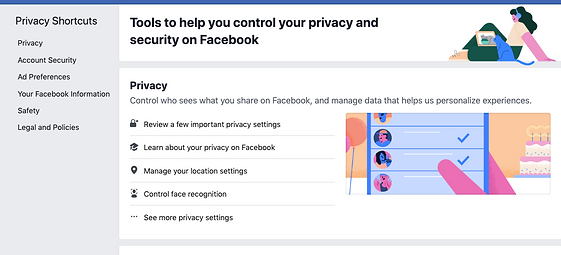













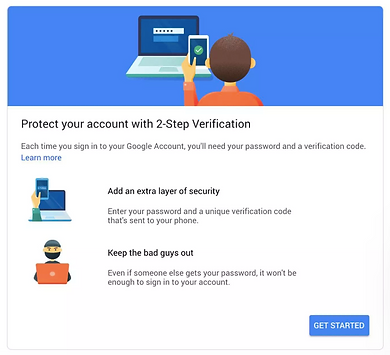


The two options for any app location access is "Never" and "While Using the App"





